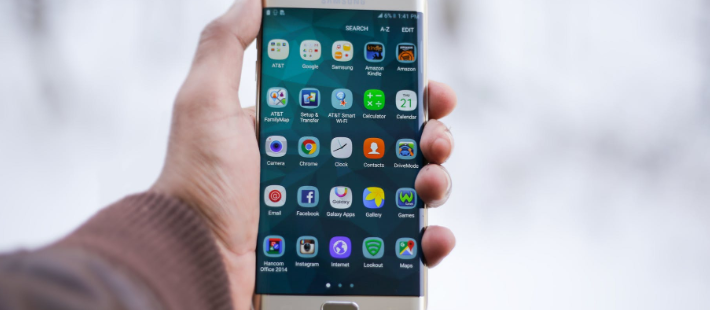How to Run Android Apps on PC
Although we all now have smartphones with us, there will always be some reasons why we want to run android apps on our PC. For instance, while you are working with your laptop, it will be too cumbersome to shift your attention between your computer and your phone simultaneously. To some people, this functionality may not sound like something important, but to professional digital marketers, that is a must-have.
Android is an OS (Operating System), which means that any apps designed for it won’t run on another OS. But with a few tweaks, you can do exactly just that. Read below!
Choose Between a Full OS or Emulator Installation
When it comes to running Android OS on your laptop, you have two options: installing an emulator or an Android OS for PC. Each of them has its pros and cons. For example, an emulator may not run well when you want to install a heavy app that takes more than 4 GB space. Occasional crashes may also occur.
On the other hand, an Android OS for PC will make apps run flawlessly. However, you may need extra time for the installation. And unless you want your computer to be always on the Android mode, then you need to allocate a particular disk partition for the OS.
Download the OS from Its Official Page
This suggestion may sound trivial, but even the most tech-wise person can fall to the mirror link fraud. In fact, there are many unofficial websites offering you a free download for either emulators or Android OS for PC.
And if any of those pages ask your personal account, then it is definitely a scam. New developers and new emulators are also appearing every day, but some of them are legit, while the others are sketchy. For this matter, it would be safe if you only go with well-known names, such as Bluestacks, Android-x86, Phoenix OS, or Nox App Player.
Get Some Extra Protection
The first thing you must know is that Android apps are not as safe as the iOS-based counterparts. Android apps are exquisite in terms of compatibility and friendliness towards open-source development, but it all comes at a cost. If you notice, Android phones are more vulnerable to malware and spyware, while the iPhones are not.
Therefore, if you attempt to have Android apps on your computer, you will need extra protection. Install high-grade antiviruses, such as Kaspersky, Bit Defender, or Norton. Second, always make a backup on the cloud, so that even ransomware can’t threaten you. Besides, if the emulator breaks your Windows, you can still retrieve your data after the reinstallation.